Add funds and send money through BPI InstaPay directly on your mobile device! You can now use your BPI Mobile app to cash in seamlessly to Coins.ph or withdraw from your Coins Wallet directly to any BPI account. Here’s a step-by-step guide to help you navigate the process.
How to Cash In with BPI InstaPay
Before getting started, ensure you have:
- Linked your mobile number to your Coins account. Learn how to change your Coins account number here.
- Completed ID and Selfie Verification on Coins.ph.
- Confirmed that your cash-in amount is within your Coins daily transaction limits. See limits here.
Steps for Cashing In via BPI Mobile
- Open BPI Mobile App: Log in to your BPI app, and go to Transfer Money.
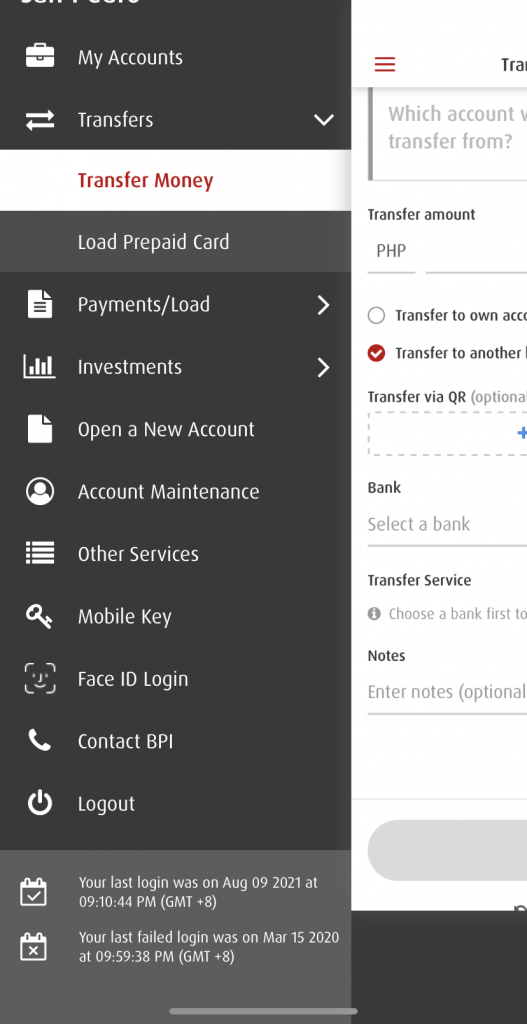
- Choose Transfer to Another Bank: From the list of banks, select Coins.ph
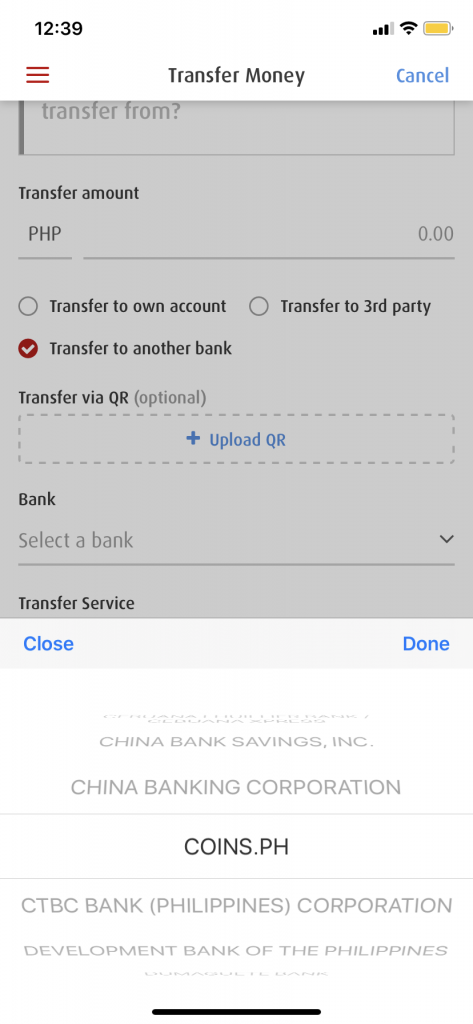
- Enter Account Details: Use your registered mobile number as the Coins.ph account number.
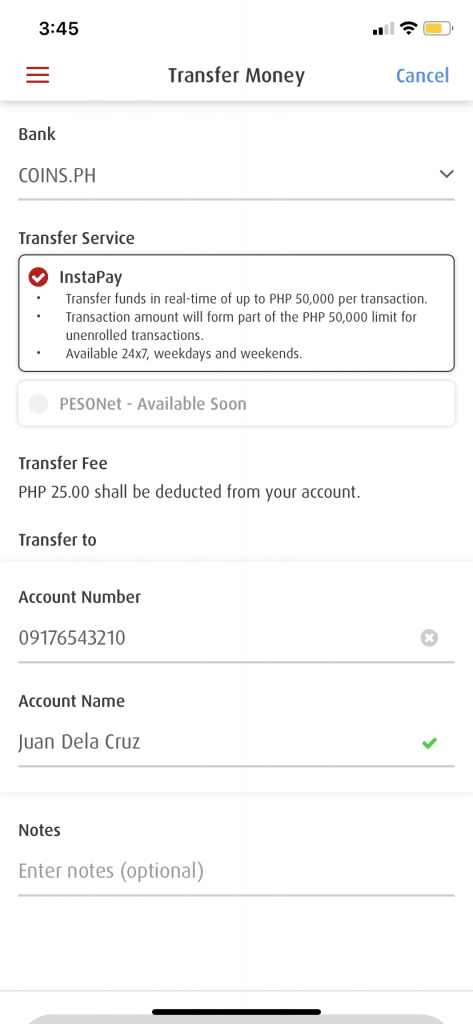
- Confirm Transaction: Review the details and complete the transfer.
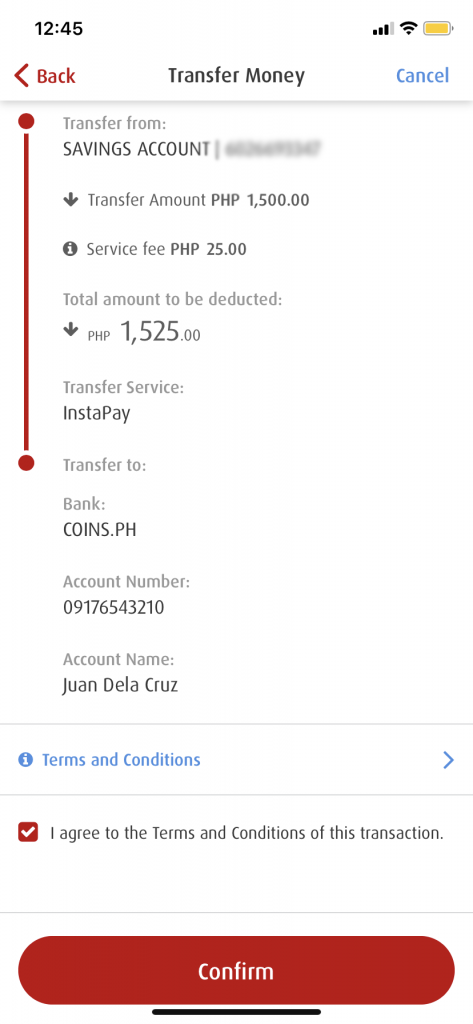
How to Cash Out to BPI from Coins.ph
With just a few taps, you can cash out funds from your Coins Wallet to any BPI account.
Steps for Cashing Out
- Open Coins Wallet: Select the Cash Out option.
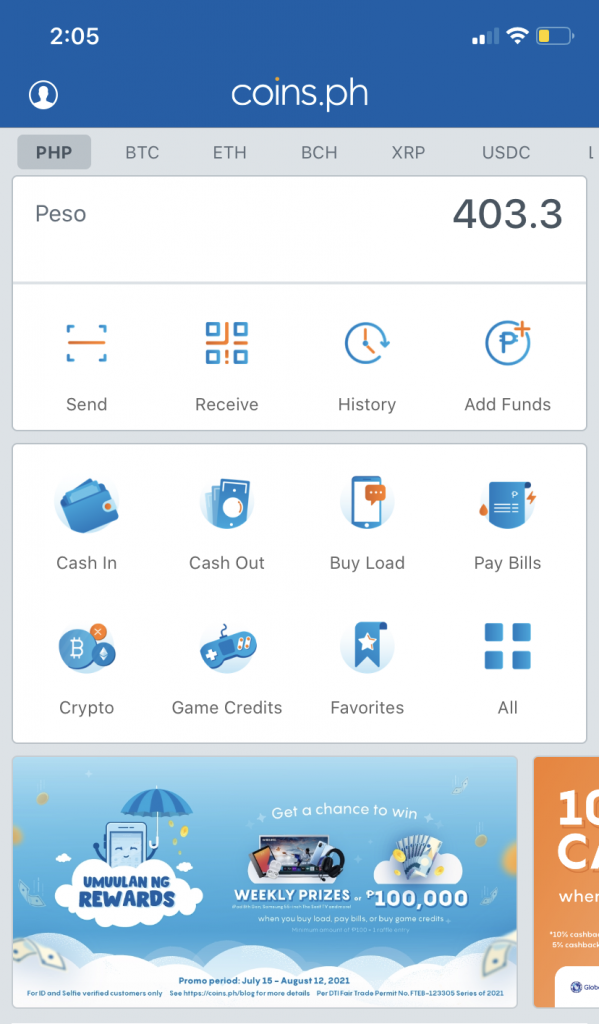
- Under Banks, select BPI.
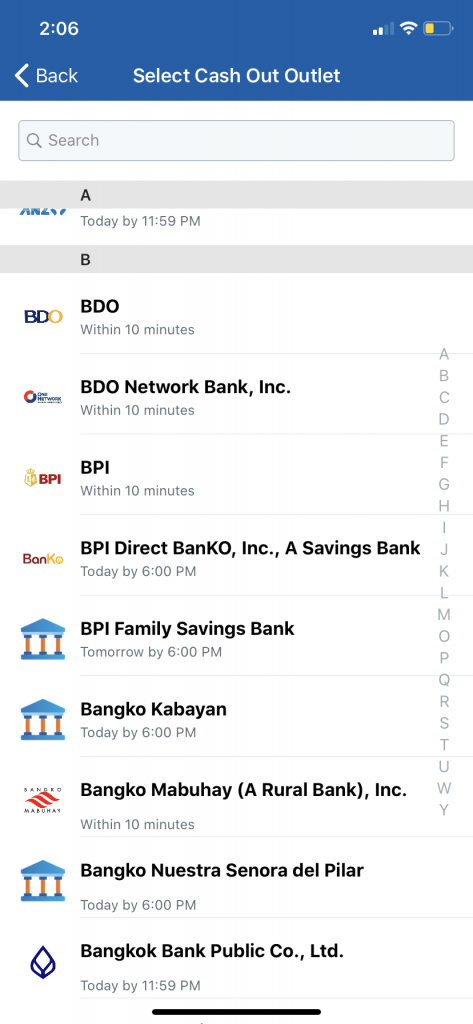
- Enter the amount and the recipient’s BPI account information.
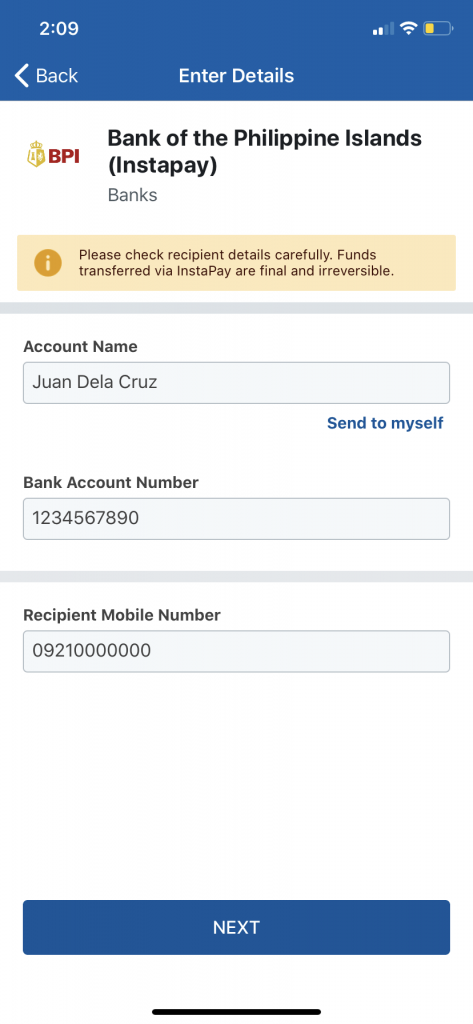
- Confirm and Pay: Double-check the details and tap Slide to Pay.
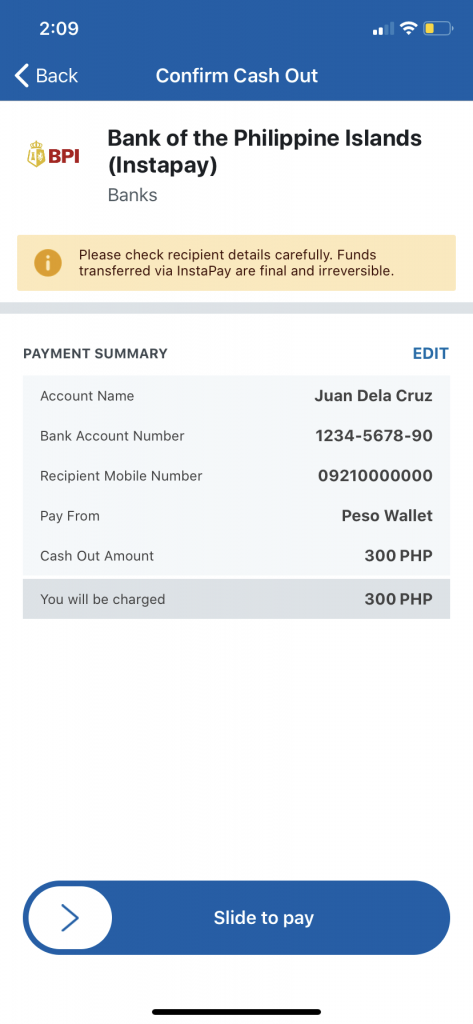
Key Tips for a Smooth Transfer
- Make sure your account details are accurate to avoid transaction issues.
- Always check your transaction limits for InstaPay transfers with BPI.
- Need help with your BPI account number? Find it in the BPI app or your deposit slip under Account Details.
This seamless integration between BPI and Coins.ph empowers you to manage your funds in real time without the hassle of additional apps or steps.
Frequently Asked Questions
How do I locate my BPI account number?
Your BPI account number is found in the BPI app under your account details, or on your deposit slip.
Is there a transfer limit for BPI InstaPay?
Yes, there is a daily transfer limit for InstaPay transactions. Check with BPI for the latest info on limits.
Can I use BPI Pesonet instead of InstaPay?
While InstaPay is ideal for quick transfers, BPI also offers Pesonet for larger transfers. Both options are available within the BPI app.
Now that you know how to cash in and out using BPI and Coins.ph, you’re ready to manage your funds anytime, anywhere.
