Are you ready to take your gaming experience to the next level? Whether you're gearing up for the Dota 2 Battle Pass, exploring new worlds in Pillars of Eternity II, or upgrading your creations in The Sims 4, buying Steam games and in-game content has never been easier. You can now purchase Steam Wallet codes in the Philippines without a credit card or PayPal account through Coins.ph.
With Coins.ph, you can top up your Steam Wallet instantly using various payment methods like GCash, bank transfer, or even cash at convenience stores. Plus, you can send Steam Wallet codes to friends, making gifting games and credits easy and convenient. Let’s walk through how to use Coins.ph to purchase Steam Wallet codes!
How to Buy Steam Wallet Codes with Coins.ph
Follow these simple steps to buy Steam Wallet codes in the Philippines:
Step 1: Open Your Coins.ph Wallet App
Launch the Coins.ph app on your phone, and tap on Game Credits to get started.
Step 2: Select Steam Wallet
In the Game Credits section, choose Steam Wallet as your preferred option.
Step 3: Choose the Amount You Want to Purchase
Steam Wallet codes are available in multiple denominations in PHP, including:
- ₱50
- ₱100
- ₱250
- ₱500
- ₱800
- ₱1,000
- ₱2,200
Select the amount that suits your needs.
Step 4: Enter Your Recipient’s Mobile Number
Enter your own mobile number or your friend’s to send the Steam Wallet code as a gift. You can send it directly to someone else or choose to send it to yourself for future use.
Tip: You can tap “Send to Myself” to automatically use the number linked to your Coins.ph account.
Step 5: Confirm and Pay
Double-check the details, then Slide to Pay to complete the purchase. The recipient will receive a confirmation SMS with the Steam Wallet code.
How to Redeem Your Steam Wallet Code
Once you've received your Steam Wallet code via SMS, it’s easy to redeem it on Steam. Here’s how:
Step 1: Sign in to Steam
Log in to your Steam account or create one if you don’t have one yet.
Step 2: Enter the Steam Wallet Code
Go to the Steam Wallet redeem page and paste the code you received in the confirmation SMS from Coins.ph into the provided field.
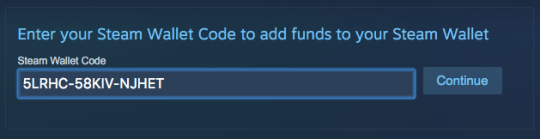
Step 3: Click Continue to redeem the game credits to your account. Take note that you may be prompted to enter your address if this is your first time to use Steam Wallet credits. This is to ensure the correct currency is used.
Step 4: Check your Steam Account Wallet Balance to check if the value of the code has been added to your account.
That's it! Buying Steam Wallet Codes with Coins.ph is quick and instant. You can buy game credits for other gaming platforms too like Garena and Razer. Game away!Step 3: Redeem the Code
Click Continue to add the code value to your Steam Wallet. You may be prompted to enter your address to ensure the correct currency is applied.
Step 4: Check Your Steam Wallet Balance
Visit your Steam Wallet to confirm that the code has been successfully redeemed.
Why Choose Coins.ph for Steam Wallet Top-Up in the Philippines?
Coins.ph makes buying Steam Wallet codes fast and convenient. Here are a few benefits:
- No Credit Card Required: No need for a credit card or PayPal account.
- Multiple Payment Methods: Pay with GCash, bank transfers, or over-the-counter options like 7-Eleven.
- Gift Your Friends: Easily send Steam Wallet codes to friends by entering their mobile numbers.
Additional Gaming Platforms Available
Besides Steam, you can also buy game credits for other popular platforms like Garena and Razer directly through Coins.ph. It’s a one-stop shop for all your gaming needs!
Conclusion
Purchasing Steam Wallet codes in the Philippines through Coins.ph is an easy and fast process that opens up a world of gaming possibilities. Whether you're upgrading your games or gifting codes to friends, the steps are simple, and the transactions are secure. Ready to load your Steam Wallet today? Use Coins.ph for a seamless experience!
