Coins Pro, a cryptocurrency trading exchange, is a powerful tool for buying, selling, and trading digital currencies. Whether you’re new to crypto or an experienced trader, this guide will walk you through the process of using Coins Pro effectively. From setting up your account to mastering advanced trading orders, we’ll ensure you understand how to make the most of this platform.
Coins Pro is seamlessly integrated with the Coins.ph wallet, allowing for easy transfers between the two platforms and enabling you to access a wide range of trading options with low fees starting at just 0.05%.
Table of Contents
- Getting Started with Coins Pro
- Understanding the Types of Orders on Coins Pro
- Market Orders
- Limit Orders
- Stop-Loss Orders
- How to Place Orders on Coins Pro
- Maximizing Your Trading Experience
- Coins Pro Fees and Features
- Conclusion
Getting Started with Coins Pro
To start using Coins Pro, you need a verified Coins.ph account. Once your account is set up, you can link it to Coins Pro, allowing you to transfer funds quickly between your wallet and the exchange.
Coins Pro uses an order book to facilitate cryptocurrency trades. This feature enables users to trade assets with larger volumes at lower fees. Coins Pro supports a variety of cryptocurrencies, including Bitcoin (BTC), Ethereum (ETH), and more, giving you the flexibility to diversify your portfolio.
Understanding the Types of Orders on Coins Pro
Coins Pro offers three main types of orders to execute trades:
1. Market Orders
A Market Order is the quickest way to buy or sell crypto. It allows you to execute your trade immediately at the best available price.
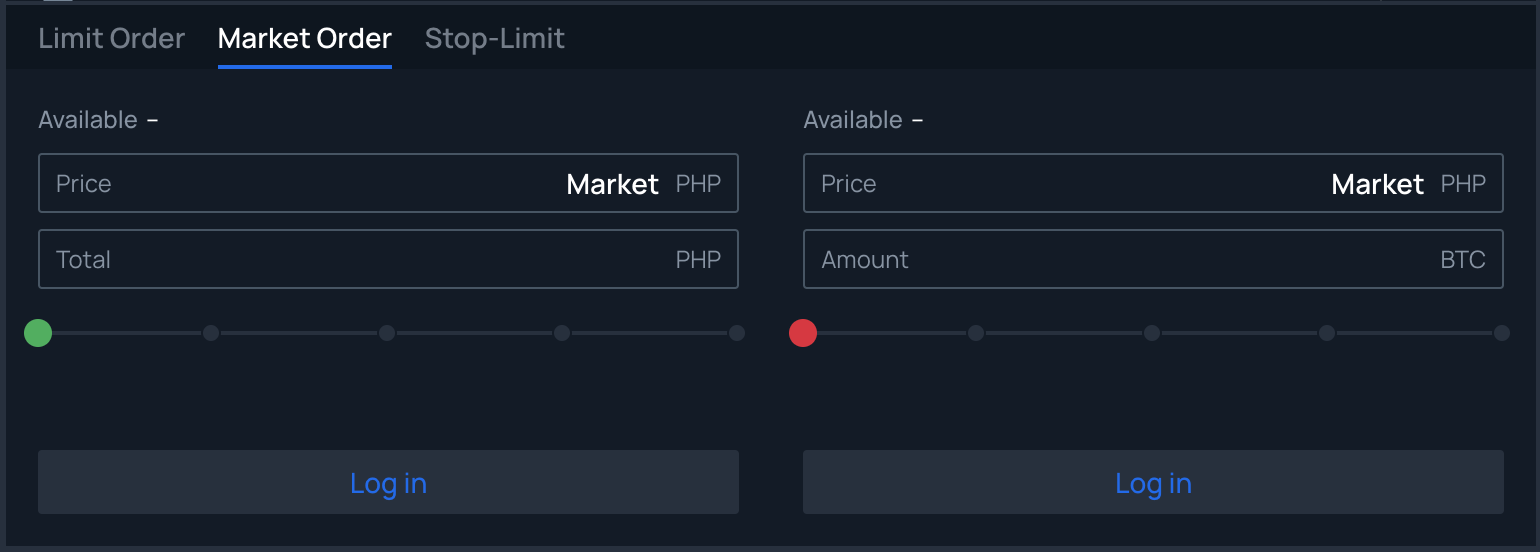
Advantages:
- Instant execution at the best available price.
- Ideal for fast-moving markets.
Disadvantages:
- You have no control over the price at which your trade is executed. If market prices are fluctuating rapidly, your trade may occur at a price higher or lower than expected.
2. Limit Order
A Limit Order allows you to buy or sell cryptocurrency at a specific price or better. For example, you can set a price for buying crypto at a lower price or selling at a higher price.
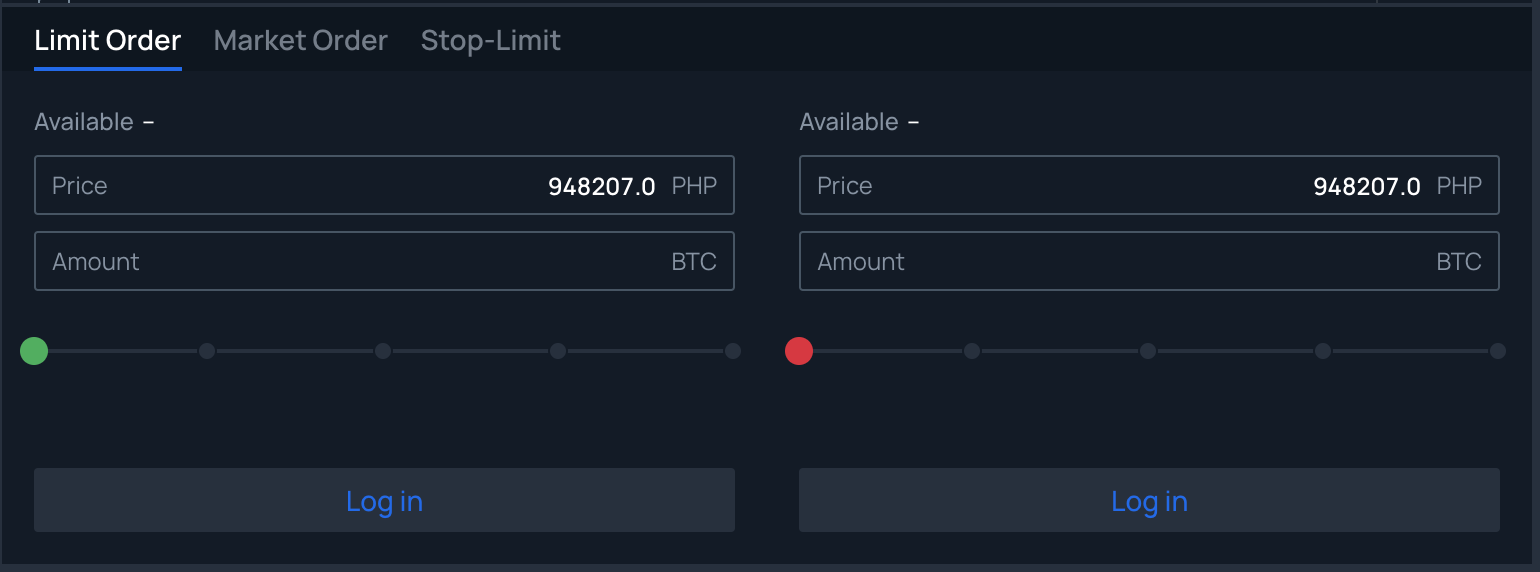
Advantages:
- Gives you control over the price at which you buy or sell.
- Helps capture favorable prices when the market is volatile.
Disadvantage:
- No guarantee that your order will be filled, especially in a fast-moving market.
3. Stop-Loss Order
A Stop-Loss Order is designed to help protect your investment by automatically selling your crypto if its price drops below a certain level.
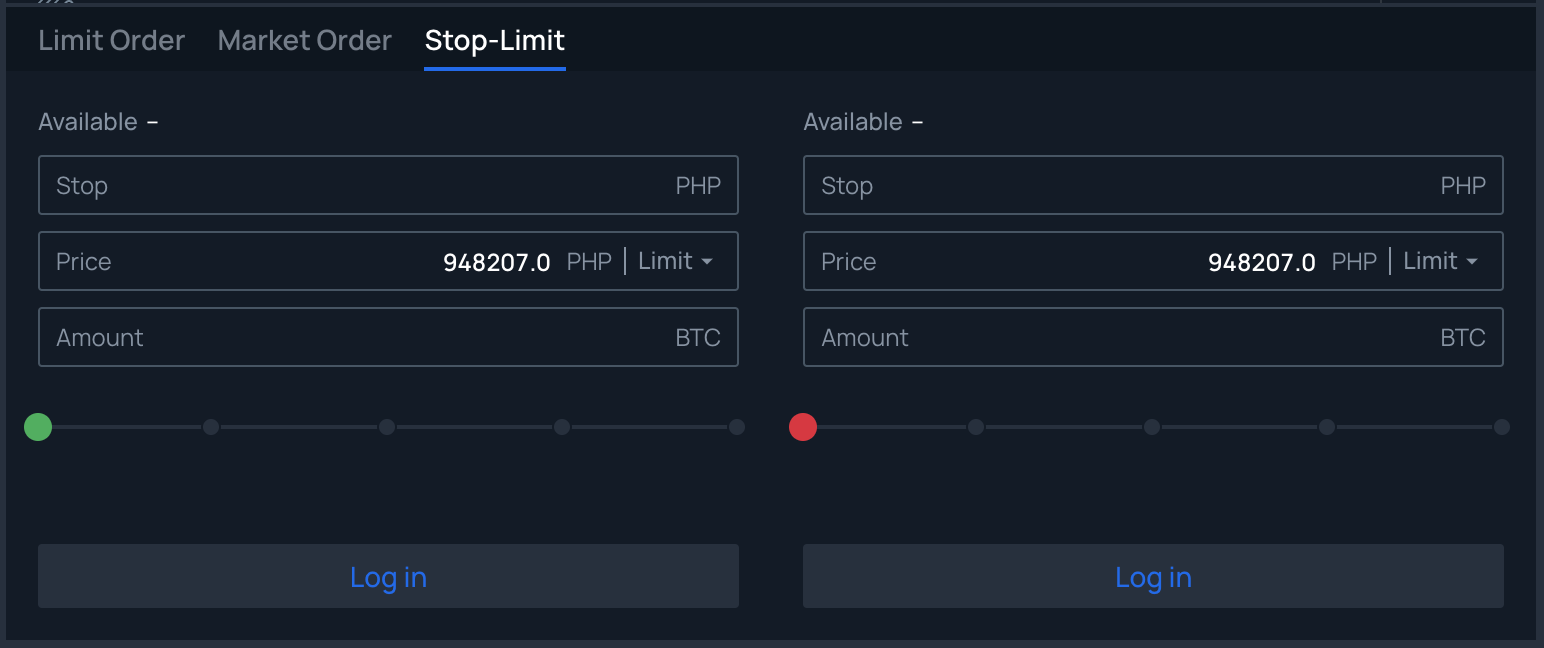
Advantages:
- Minimizes potential losses by selling crypto when prices drop.
- Helps you avoid emotional decision-making during market downturns.
Disadvantages:
- The order might not be filled if there’s insufficient volume at the specified price.
- Can trigger in volatile markets, leading to unwanted sales.
How to Place Orders on Coins Pro
Placing orders on Coins Pro is simple. Follow these steps:
- Log into your Coins Pro account.
- Select the cryptocurrency pair you want to trade (e.g., BTC/ETH).
- Choose the type of order you want to place: Market, Limit, or Stop-Loss.
- Enter the amount of cryptocurrency you want to buy or sell.
- Confirm your order and wait for it to be executed.
You can track your open orders and their status through the "Orders" tab on your Coins Pro dashboard.
Maximizing Your Trading Experience
To get the most out of Coins Pro, keep the following tips in mind:
- Use Stop-Loss Orders: Protect your investments by using stop-loss orders to minimize potential losses during a market downturn.
- Monitor Market Trends: Stay updated with market movements to make informed decisions.
- Take Advantage of Low Fees: With trading fees as low as 0.05%, you can maximize profits on your trades.
Coins Pro Fees and Features
Coins Pro offers competitive trading fees, starting at just 0.05%, which are significantly lower than many other exchanges. This makes Coins Pro a cost-effective choice for active traders.
Key features include:
- Advanced charting tools: Access to market data and advanced trading indicators.
- Real-time order book: Monitor all open orders on the platform.
- 24/7 access: Trade at any time, with no trading limits or restrictions.
Why Use Coins Pro
Coins Pro offers an easy-to-use platform with advanced trading features, low fees, and seamless integration with the Coins.ph wallet. Whether you’re a beginner or an experienced trader, Coins Pro provides the tools and flexibility needed to successfully navigate the cryptocurrency market.
Sign up for Coins.ph today and start trading on Coins Pro with fees as low as 0.05%.
Join the Coinmunity
Stay connected with the Coins community for the latest updates and campaigns.
- Twitter: https://twitter.com/coinsph
- Discord: https://discord.io/coinscommunity
- Telegram (Announcements): https://t.me/coinsph_announcements
- Telegram (Community): https://t.me/coinsphfilipino
- Instagram: https://www.instagram.com/coinsph/
- Facebook: https://www.facebook.com/coinsph/
- TikTok: https://www.tiktok.com/@coinsph_official
- YouTube: https://www.youtube.com/coinsph






