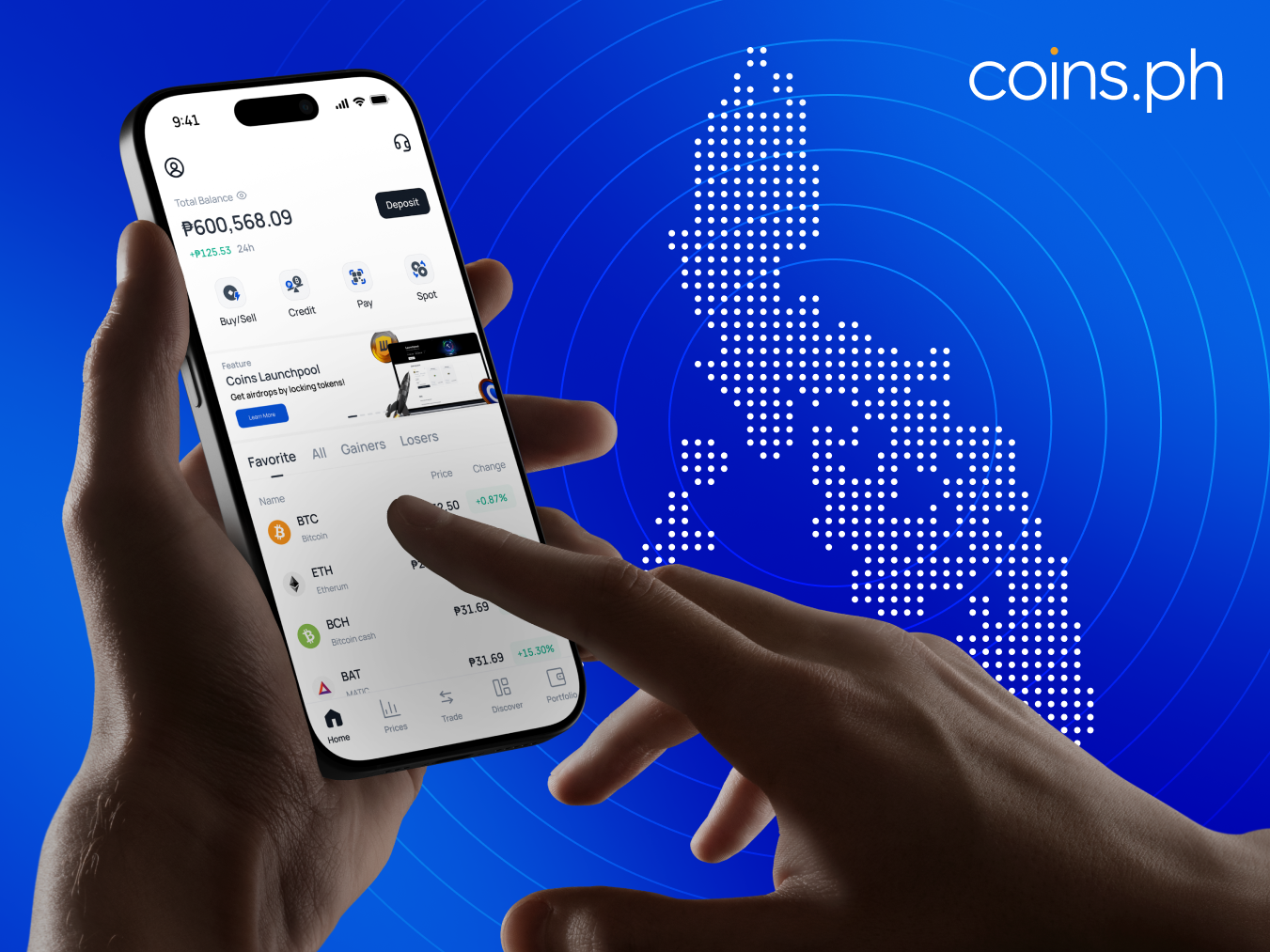Coins Pro is excited to announce the listing of $MV, the governance token for GensoKishi Online, a highly popular 3D MMORPG that has captivated players in Japan, China, and Taiwan. With a rich 13-year history, GensoKishi Online is a unique play-to-earn game that allows users to buy, sell, and trade in-game items as NFTs on the blockchain.
In this article, we will guide you on how to deposit, withdraw, and trade $MV tokens on Coins Pro.
What is $MV?
$MV serves as the governance token for GensoKishi Online, offering players multiple utilities, including:
- Staking: Users can earn rewards by staking their $MV tokens.
- Voting Rights: Token holders have a say in the game’s future developments.
- In-Game Trading Fees: $MV can be used to pay for in-game transactions, enhancing the player experience.
- Creating Unique Items: Players can create original items and characters within the game.
How to Deposit, Withdraw, and Trade $MV on Coins Pro
How to Deposit $MV
- Access Your Balance: Click on [Balance] and select the crypto you wish to receive.
- Initiate Deposit: Tap [Deposit] and select [Deposit from Wallet].
- Get Deposit Information: A pop-up will display the deposit details. Scan the QR code or copy your receiving wallet address to complete your deposit.
How to Withdraw $MV
- Access Your Balance: Click on [Balance] and select the crypto you wish to send.
- Initiate Withdrawal: Tap [Withdraw] and select [Send to Wallet].
- Fill in Details: Provide the network, receiving wallet address, and the amount to complete the withdrawal.
How to Trade $MV
- Select Trading Pair: Choose your preferred trading pair located in the upper-left corner of your Exchange View.
- Choose Order Type: Select from the available order types that suit your trading strategy.
- Enter Order Quantity: Specify the amount of fiat/cryptocurrency you’re willing to exchange.
- For Limit and Stop Orders, you will be asked for the Price per Crypto (PHP), which is the price at which you want your order executed.
- Place Order: Click Buy or Sell to finalize your order.
- Please allow some time for the system to match your orders with other customers' orders.
Stay Informed and Engage with GensoKishi Online
For more information on existing and upcoming token listings, visit Coins Academy at Coins Academy and follow us on our social media platforms:
- Twitter: CoinsPH Twitter
- Discord: Coins Community Discord
- Telegram (Announcements): CoinsPH Announcements
- Telegram (Community): CoinsPH Filipino Community
- Instagram: CoinsPH Instagram
- Facebook: CoinsPH Facebook
- TikTok: CoinsPH TikTok
- YouTube: CoinsPH YouTube
To learn more about GensoKishi Online and how to play, visit GensoKishi Online.
Disclaimer
The information provided in this article is for informational purposes only and does not constitute financial advice, investment advice, trading advice, or any other recommendation offered or endorsed by Coins. Please conduct your own research before making any trading decisions.